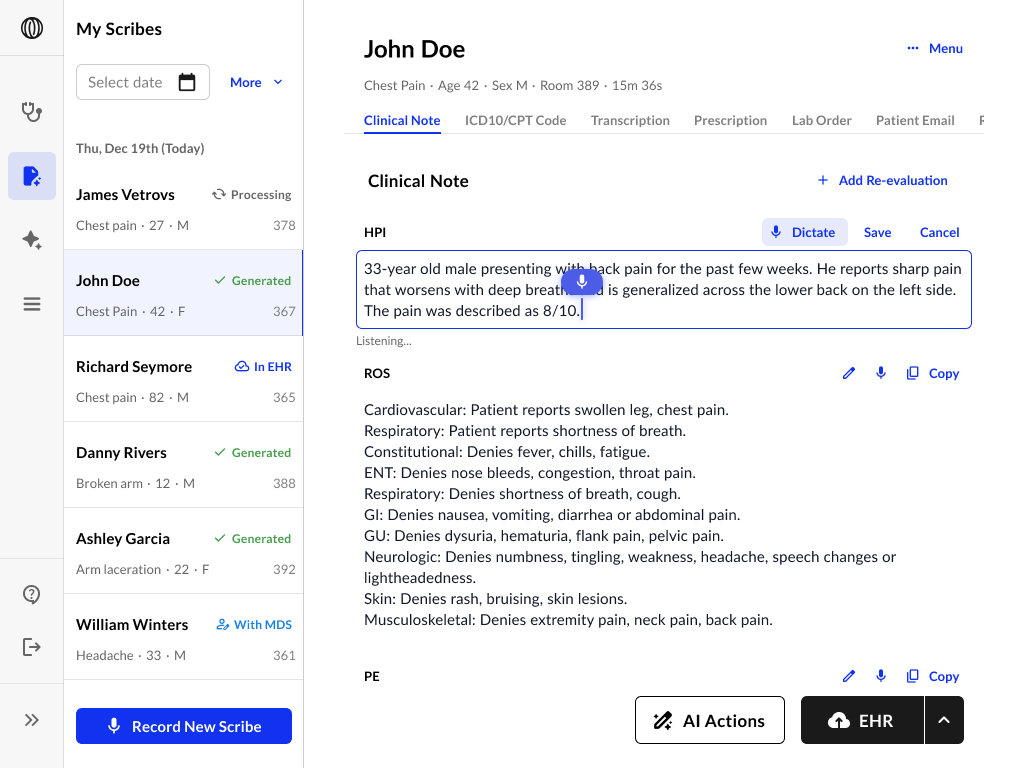How to start a recording
After logging into scribe.athelas.com, you will land on the Visits page by default. If you navigate away, you can always return via the ‘My Visits’ tab in the side navigation.- To start a new recording, navigate to ‘New Visit.’
- Enter the patient’s name in the designated text box.
- Select the appropriate template from the drop-down menu based on the type of visit.
Choose the visit type—either in-person or virtual.- For in-person visits, that means two external voices are being picked up by the recording device.
- For virtual visits, one voice is external and one is from the device.
- Once those selections are made, click “Start Recording”.
Athelas Scribe allows you to record between 20 seconds to 3 hours of a multi-speaker conversational setting. Be sure to say at least 10 words!
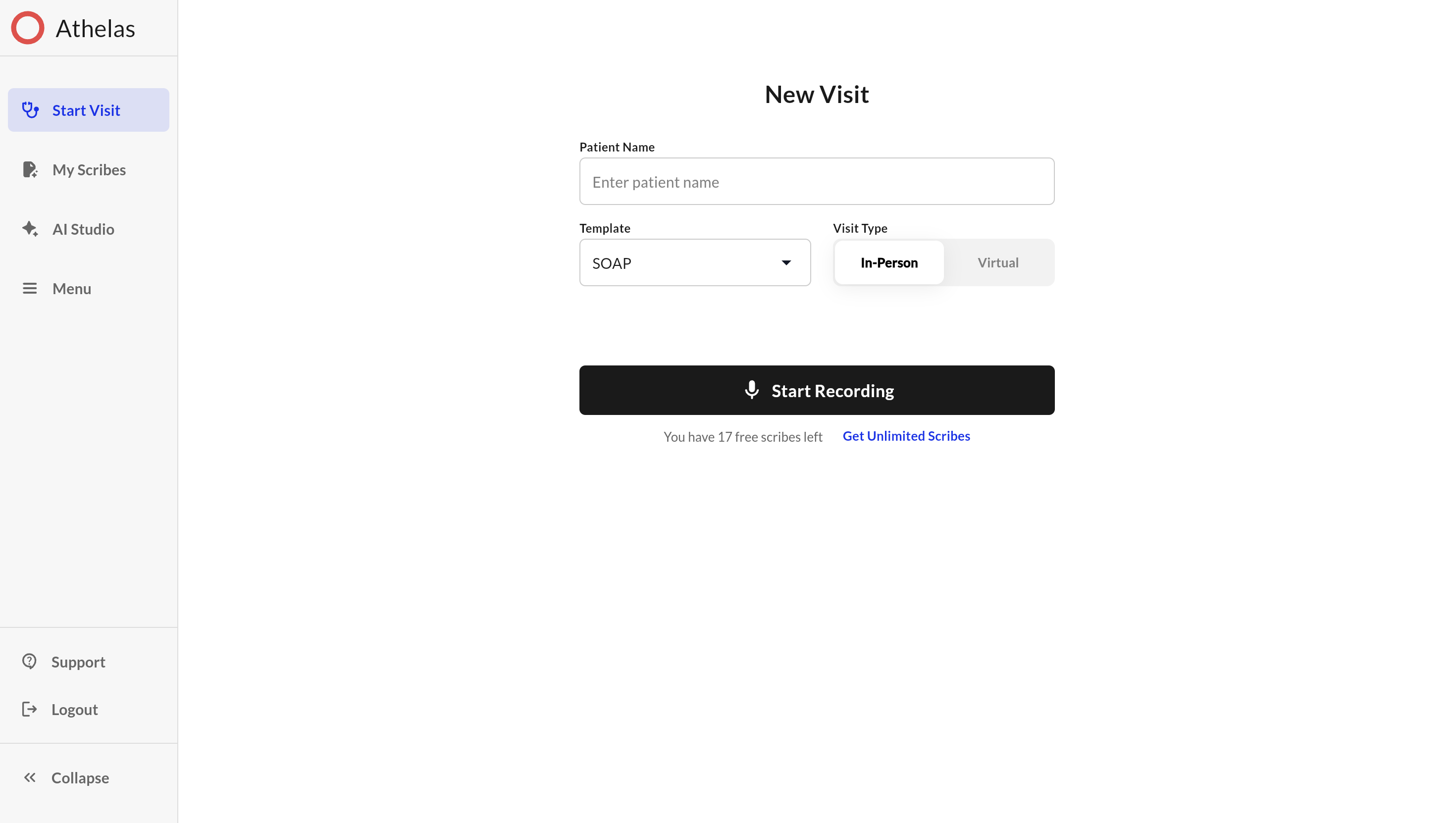
The recording screen
When you start recording, you will see a blue screen with the following information:- Top of the screen: Patient name, template, recording device (drop down)
- Middle of the screen: Recording length, sound wave animation
- Bottom of the screen: Pause recording (button), end visit (button)Recording length
When you’re done, you can either pause, end the visit, or start another visit.
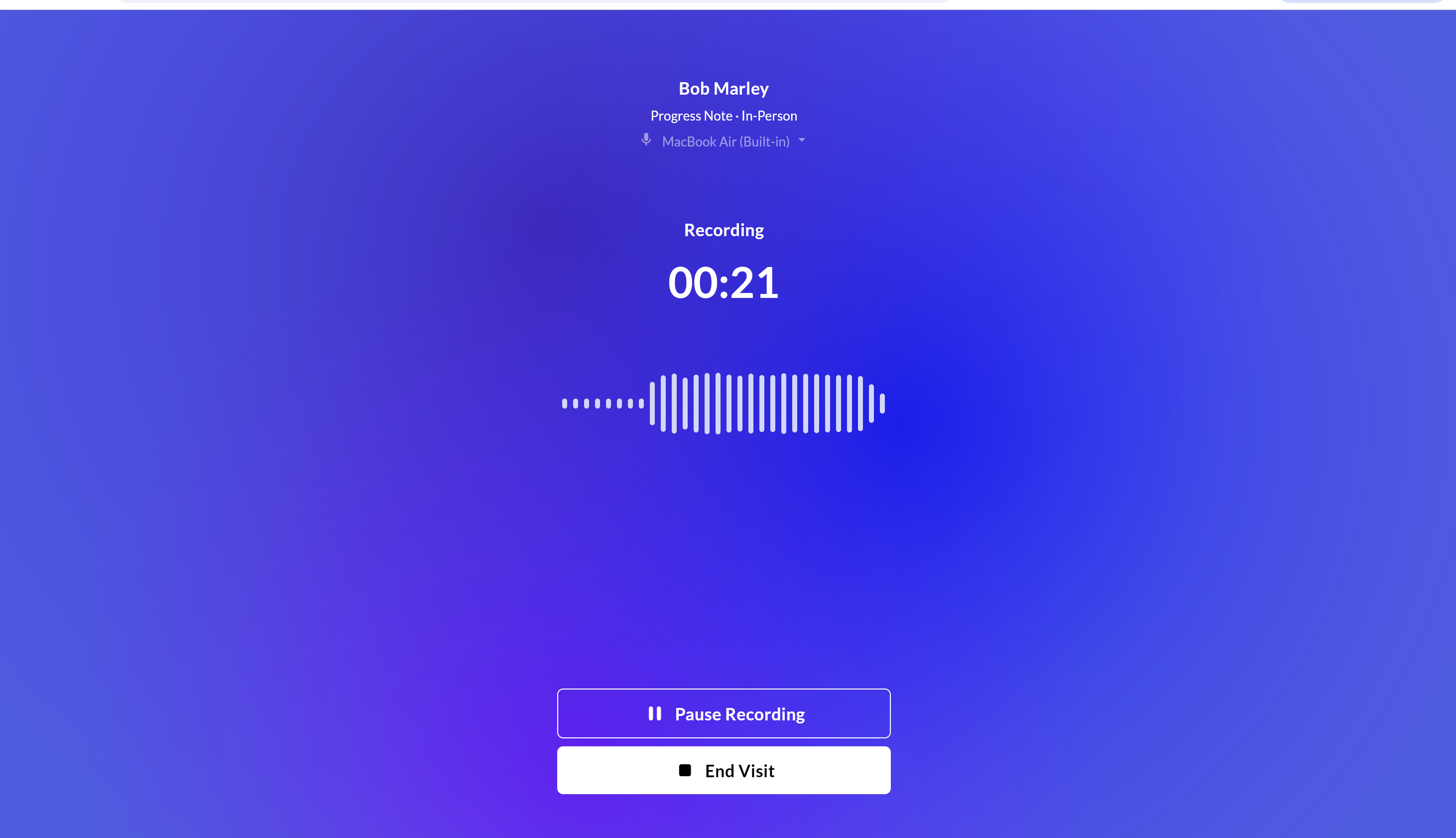
Pause recording
You can pause a recording and come back to it later to dictate additional context about the patient.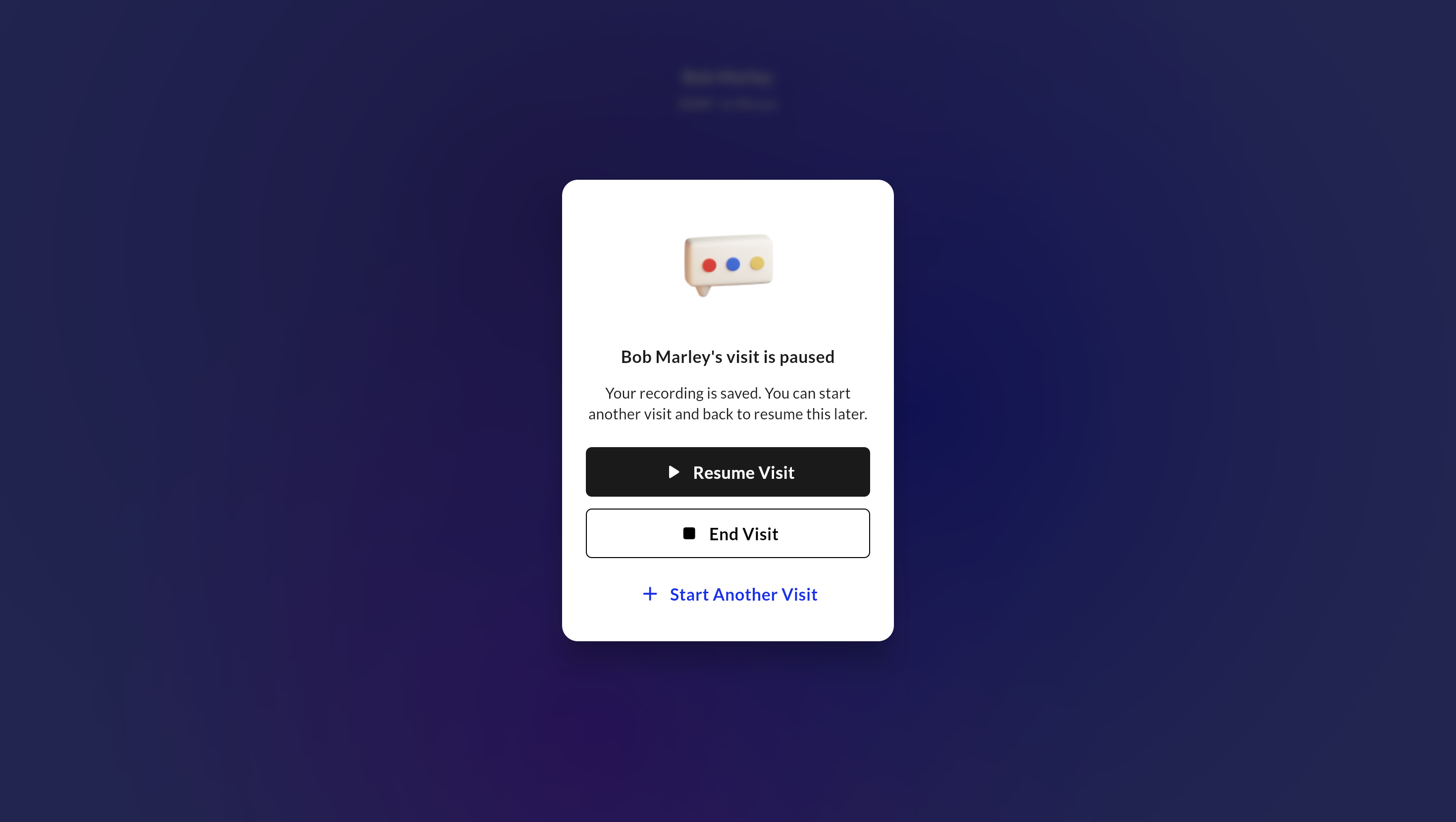
Parallel Recording
If you need to jump between patients you can pause a recording and start a recording for a new patient. Click ’+ Start Another Visit’, and then access paused recordings later in ‘My Scribes’.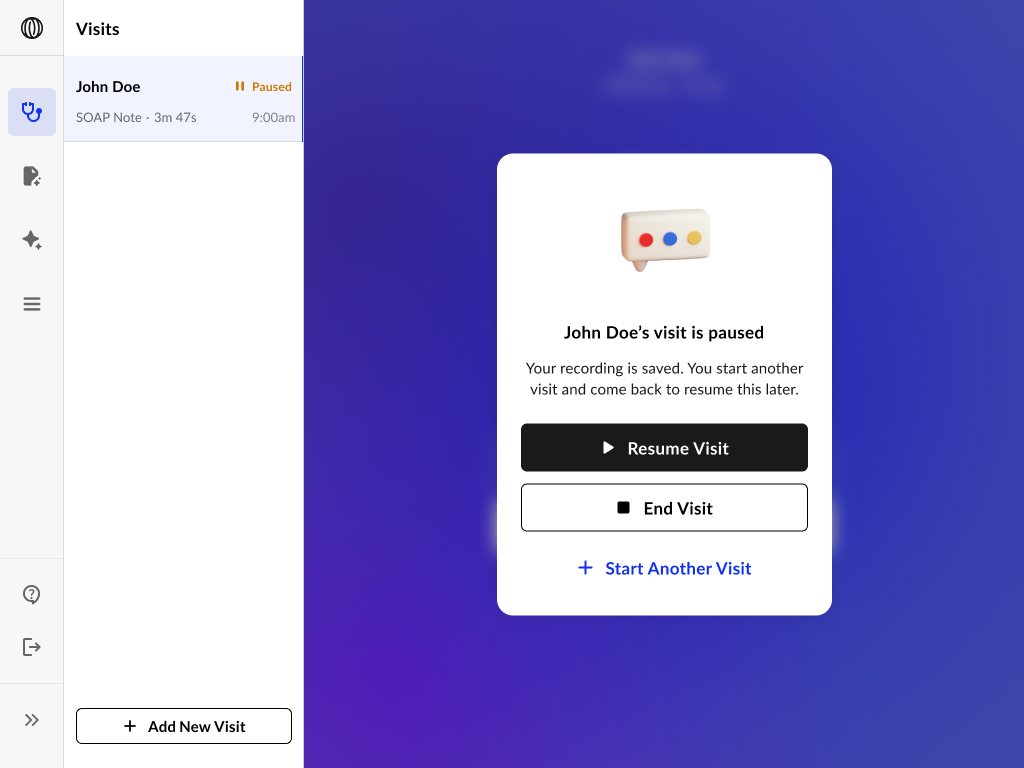
End recording
Once you click ‘End Visit’, this will close the recording screen and take you to ‘My Scribes’. Your Scribe will be ‘In Progress’ in the side bar. Once it’s done being generated, it will change to ‘Completed’.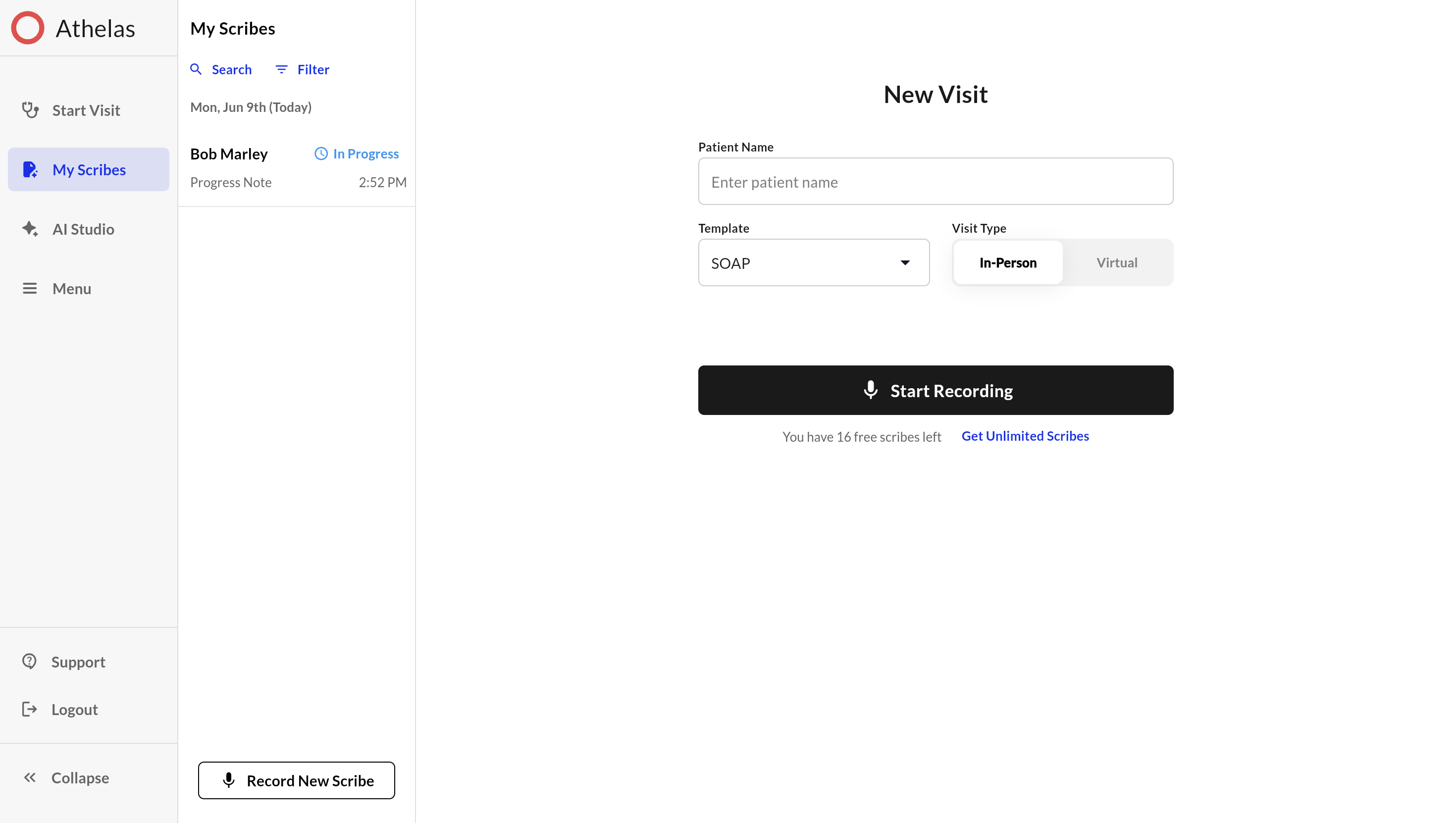
Post Note Dictation
Once a note is generated, you have the option to add more content through a direct dictation by clicking on the microphone button.