Visits
The Visits tab allows integrated users to view, manage, and record scribe notes based on patient appointments pulled directly from their EMR. You can also manually create visits if needed.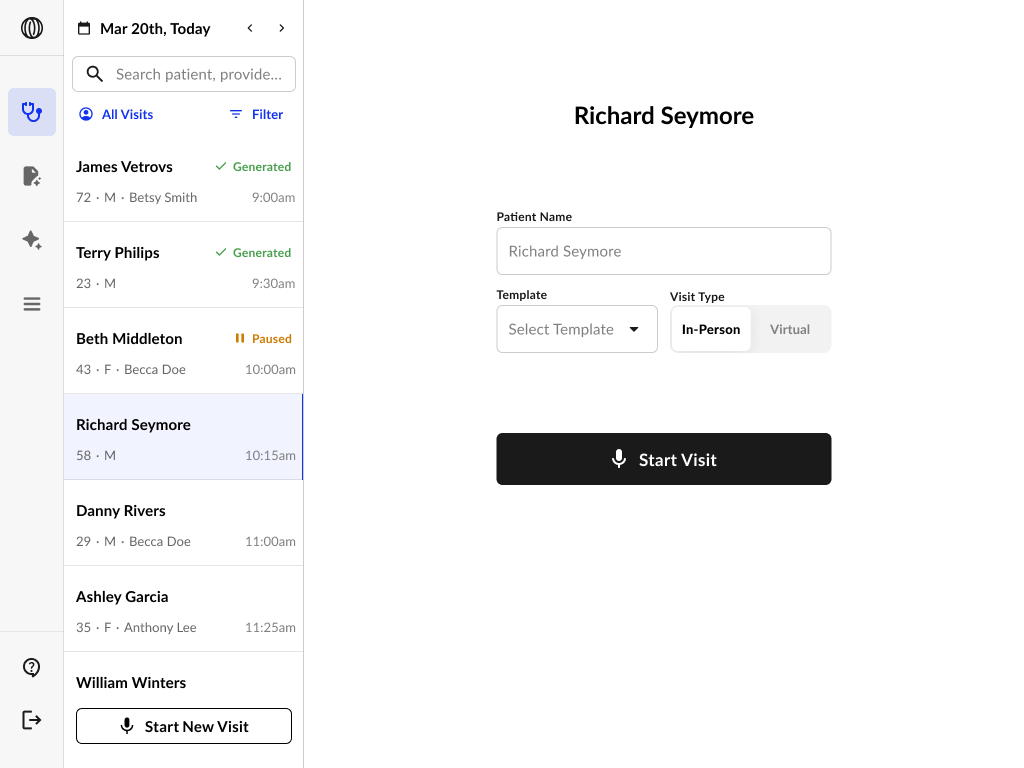
EMR-Integrated Visit Workflow
If your site is integrated with an EMR, appointments will automatically appear in the Visits tab for the current day. Each appointment displays:- Patient name
- Date of birth
- Appointment time
- Scribe status (e.g., Completed, Incomplete)
- Select the patient from the list.
- Tap Record New Scribe at the bottom of the screen.
- Choose your template, confirm visit type (In-Person or Virtual), and verify that you have patient consent.
- Tap Start Recording to begin the visit.
Integration ensures all visit data is synchronized with your EHR system in real time.
Manually Adding a Visit
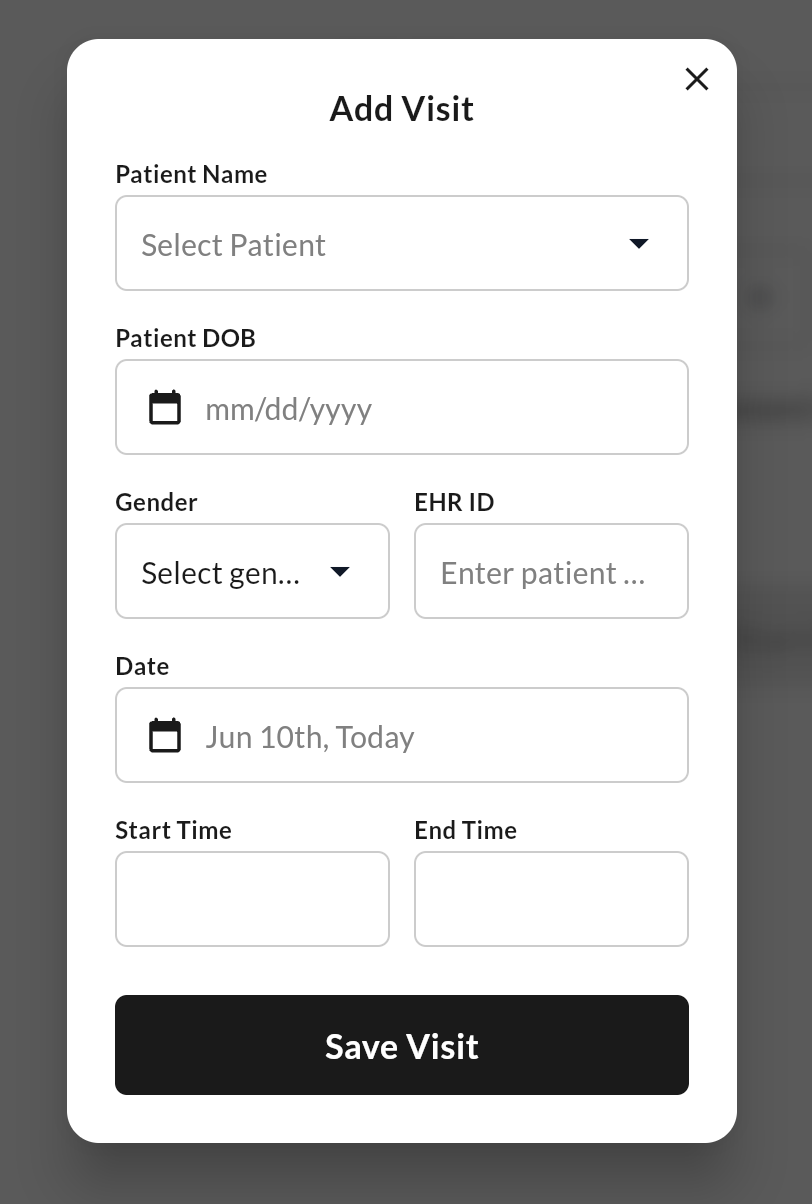
- Click the Add Visit button.
- Fill in the visit details:
- Patient name
- Date of birth
- Gender
- EHR ID (if applicable)
- Date, Start Time, and End Time
- Click Save Visit.
- The visit will now appear in your list, where you can begin scribing as usual.
Manually added visits are only visible within Athelas Scribe and do not sync to external EMRs unless custom integration is configured.
Navigation Tips
- Use Search or Filter to find visits by patient name or time.
- Use the My Visits toggle to limit the view to your assigned patients.
- Completed visits are marked with a ✅.
For more information on details how to this up, please contact sales or your customer support manager.

