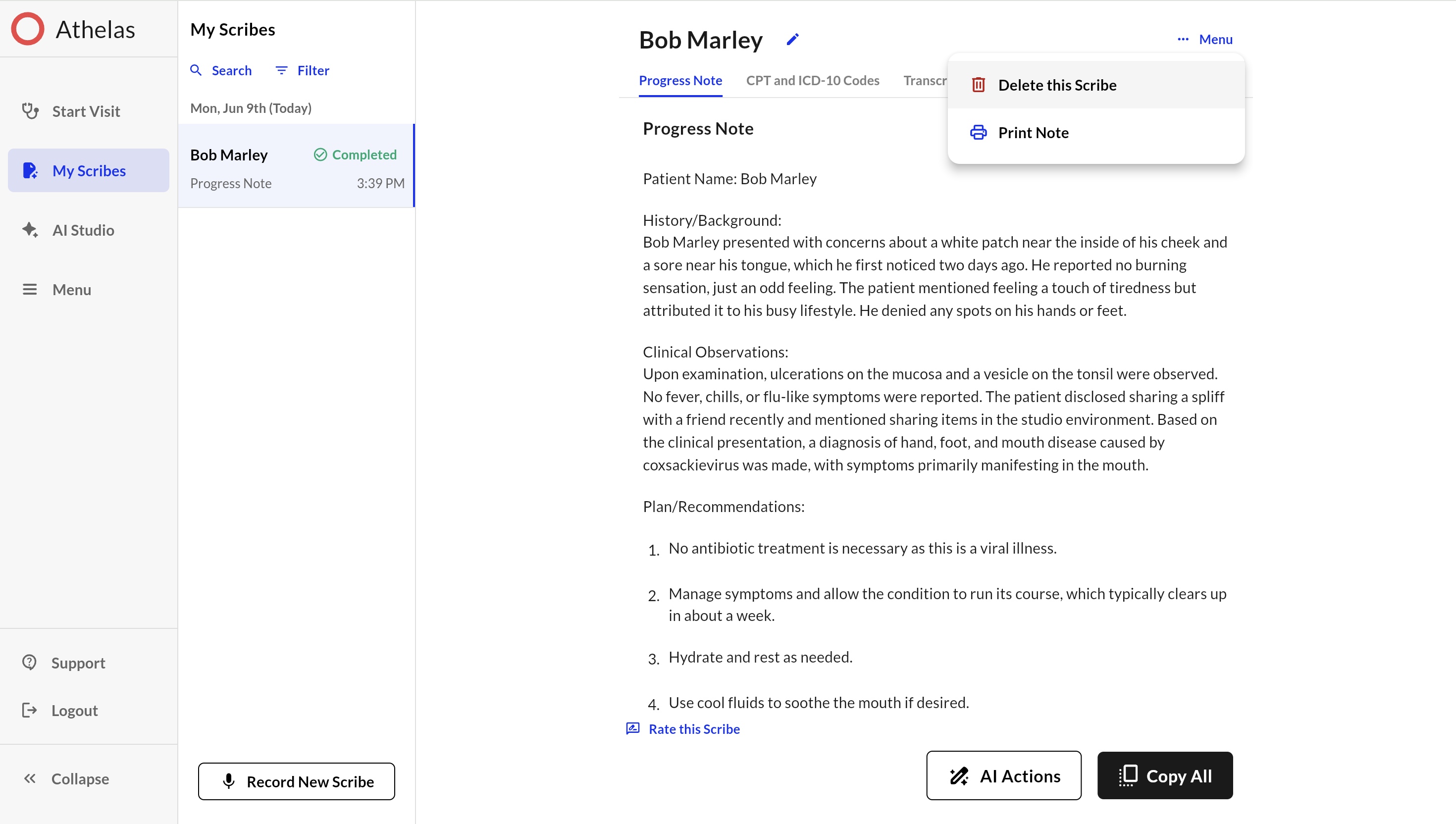View your completed Scribe
Once your Scribe has been generated, you have several options for what to do next: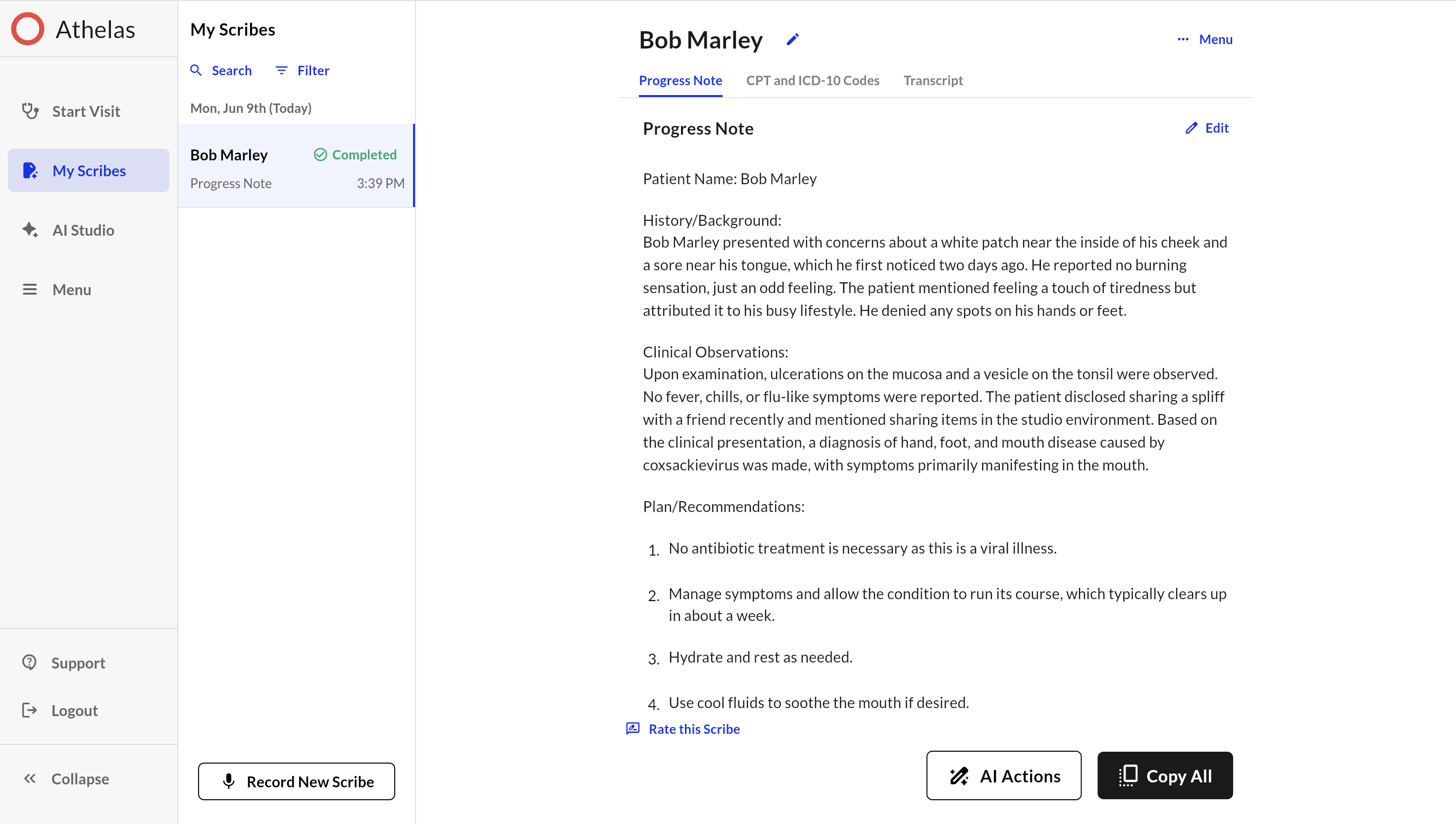
- Copy the Note
Use the “Copy” button to copy the entire note to your clipboard. You can then paste it into your EHR or any other documentation system. - Edit the Note
If you notice any errors or want to make changes to the note or the patient name, you can edit the note directly before finalizing it by clicking the pen. - Provide Feedback using “Rate this Scribe”
Rate the quality of the note and provide feedback to help improve future Scribe notes. - Regenerate the Note
If the note does not meet your expectations, you can use the “Regenerate” option to create a new version, optionally providing feedback to guide improvements. - Transfer to EHR
Follow the steps to transfer your note into your EHR system. See Transfer Your Note to EHR for detailed instructions.
AI Actions
Regenerating a note to apply custom formatting or template changes
- Locate the completed Scribe you want to update on the My Scribes page.
- Click on the “AI Actions” button.
- Select “Change Template” from the menu.
- In the template selection window, choose a different template (any template other than the current one).
- Click “Regenerate Scribe” to apply the change.
- Once the Scribe has regenerated with the new template, repeat the process:
- Click “AI Actions” again.
- Select “Change Template.”
- This time, select the original template you want to use.
- Click “Regenerate Scribe” once more.
- The Scribe will now be regenerated with the original template, and any new custom formatting or template updates will be applied to the historical note.
Use Smart Edit to add or record additional context
You can add context or details that were not said out loud in the original recording and regenerate the note to reflect this information.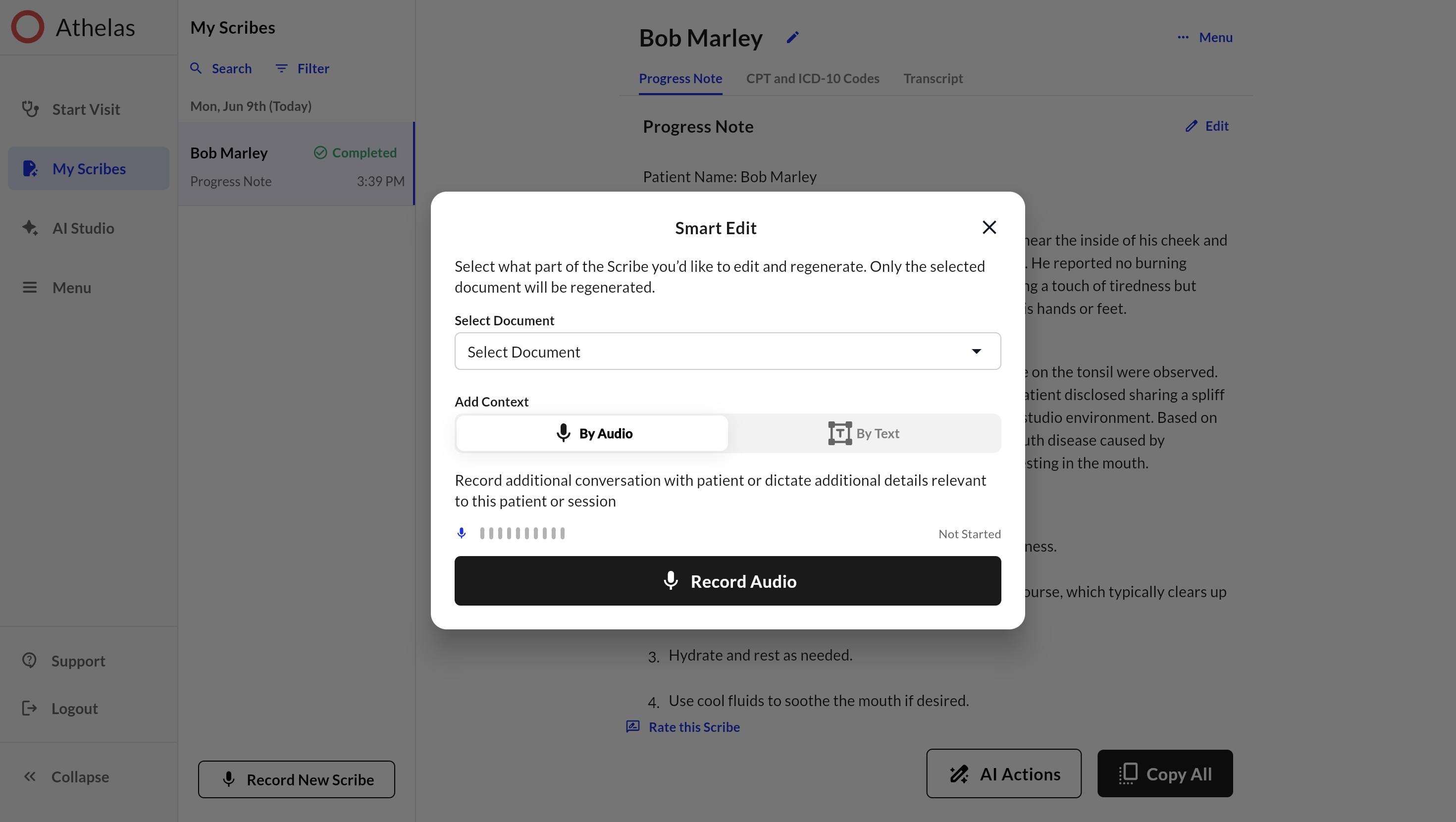
- Open a completed Scribe and click “AI Actions.”
- Select “Smart Edit” from the dropdown menu.
- In the new window, choose the document you want to modify.
- Under Add Context, select “By Audio” or “By Text” based on how you want to add extra context.
- Click “Regenerate” to apply the edits to the note.
Change Template
If the wrong template was selected during recording, go to the completed Scribe.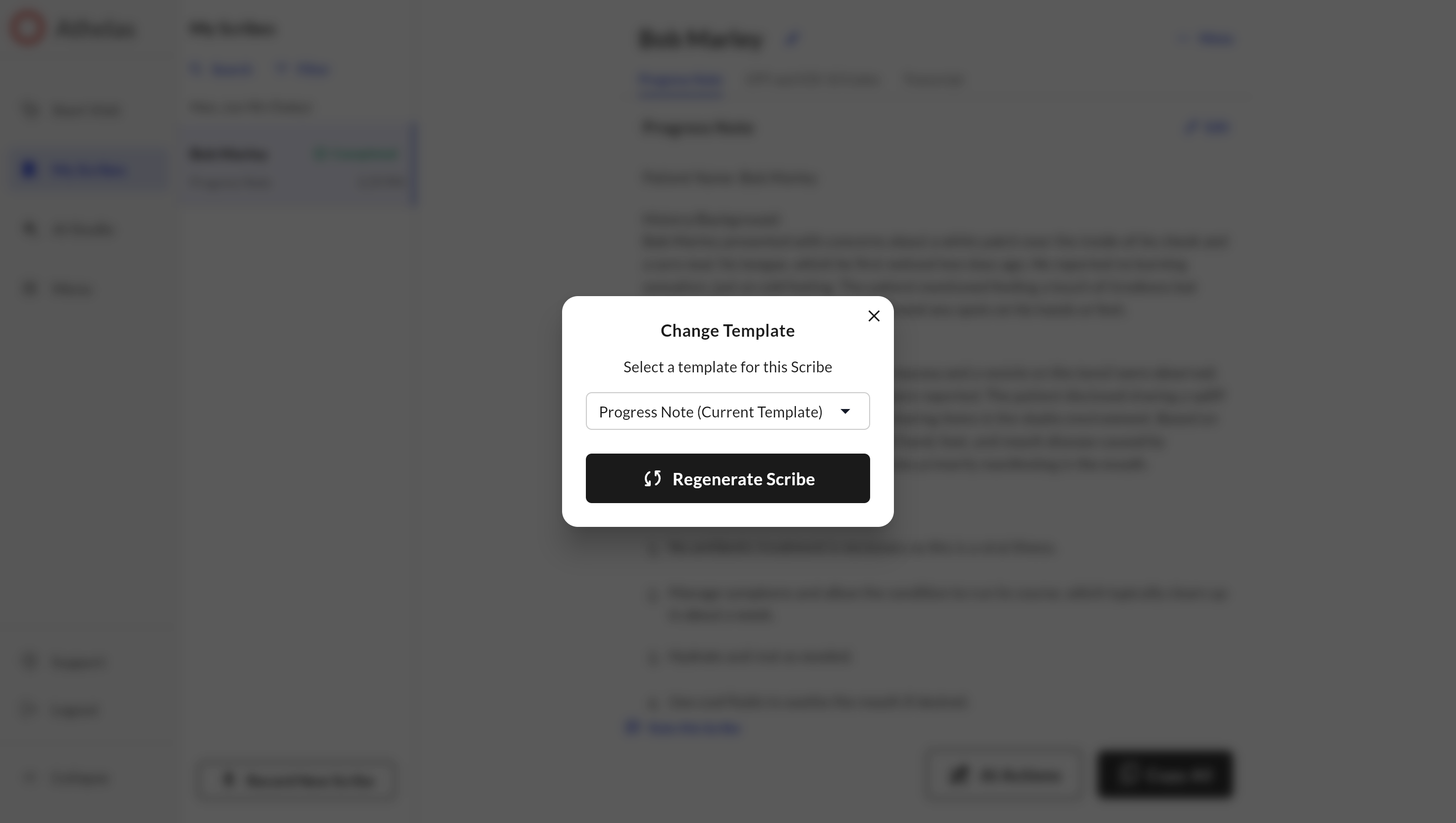
- Select a Scribe under “My Scribes”
- Click “AI Actions” and select “Change Template.”
- In the pop-up window, choose the correct template from the dropdown list.
- Click “Regenerate Scribe” to update the note with the new template.
More Actions
Leaving feedback (Rate My Scribe)
- Click the “Rate My Scribe” button on any completed Scribe.
- A feedback window will appear:
- If you select a 5-star rating, the comments box is optional. You can submit feedback immediately.
- If you select fewer than 5 stars, additional options will appear for you to specify reasons (e.g., Missing Key Information, Inaccurate Information, Poor Formatting/Structure, Extraneous or Irrelevant Content, Other). You may select multiple reasons.
- The “Submit” button will remain disabled until you select at least one reason or enter a comment.
- Click “Submit” to send your feedback.
Deleting a Scribe
To delete a Scribe, click on Menu to open the drop-down. Click “Delete this Scribe”.